Tokenisation
Tokenisation is the process of replacing a card’s 16-digit number on the plastic card with a unique alternate card number, or ‘Token’ which shall be unique for a combination of card, token requestor and device. Tokens can be used for online transactions, mobile point-of-sale transactions or in-app transactions. This token contains no personal information that can be directly accessed and keeps changing making it the most secure method to complete payments.
Advantages of Tokenisation
- More secured transactions with no data stored at merchants’ Website / App
- Faster checkouts as card details like 16-digit Card number, Name, Expiry date are not required to be re-entered. CVV & OTP authentication will continue as an additional layer of protection
Frequently Asked Questions about Tokenisation
What is the RBI’s new tokenisation guideline?
- RBI has directed the payment aggregators, wallets and online merchants (entities in card transaction/payment chain other than card issuers/card networks) not to store any sensitive card related customer information including full card details. Hence, the card numbers can be replaced with ‘token’ as mentioned above. This RBI mandate would come into effect from 1st October 2022. Please be assured that this will not hamper your credit card experience but will make your credit card transactions more secure.
What happens to my saved cards from 1st October 2022?
- As the card details will not be saved from 1st October 2022 you will need to tokenise your card on the corresponding Merchant website or app. You can then continue to make payments without entering your card details again on that Merchant if you have generated a token. If you do not tokenise your card, then you would have to manually enter your full card details for making transactions.
How would tokens be used by online Merchants?
- This token will be used instead of your card details for all the online payments you make on the merchants
What is the benefit of tokenisation?
- A tokenised card transaction is considered safer as the actual card details are not shared/stored with the merchants to perform the transaction.
How do I tokenise my card with online Merchant?
- You should follow the instructions specified by the online Merchant and follow the registration and verification flow in order to register for tokenisation and store the token with the online Merchant.
- Generally, the process would entail filing your card details, followed by verification via OTP and then a token will be generated associated with your card. This token will be saved by the online Merchant.
What happens if I do not tokenise my card?
- If you do not choose to tokenise your card then you will have to enter all your card details including card number, expiry and CVV for every payment you make.
Can my token on one merchant be used for another?
- No, token registered on one merchant cannot be used on another merchant. Each merchant will have a unique token associated with every card saved on that Merchant. This token cannot be used for any other card that you might have or on any other merchant. Essentially, your card will have multiple tokens based on the number of Merchant you would have tokenised your card with.
How can I delete token generated by me?
- You can delete token by directly going to the merchant’s website/app and deleting the card associated with the token from your payment preferences. Alternatively, you can also call TATA Card’s helpline to request for deletion.
Is there any limit on the number of cards that a I can request for tokenisation?
- You can request for tokenisation of any number of cards to perform a transaction.
Can I select which card to be used in case I have more than one card tokenised?
- For performing any transaction, you will be free to use any of the cards registered with the token requestor / merchant.
Once tokenised, how will I get to see the card details on the merchant page?
- You will be able to see the last 4 digits of the card on the merchant page.
What will happen to the token once my card (including Add-On card) gets replaced or renewed or reissued or upgraded?
- You will have to visit the merchant page and create a fresh token by following the instructions available on the merchants’ page.
Will the Add-On card holder also need to tokenise his/her card, in case the primary card holder has already tokenised his/her primary card?
- Yes, Add-On card holder will need to tokenise his/her card separately following the same process as the primary card holder.
Token Requestor Terms & Conditions
- Please Click Here for Terms & Conditions
Know more about Tokenised Payment Options
Google Pay
Experience the convenience of Smartphone payments on Google PayTM with your TATA Credit Card. Simply add your card on Google Pay and start making safe, secure & seamless payments at the stores and for online purchases. Applicable on NFC enabled Android Smartphones.
Steps to add your Credit Card to Google Pay






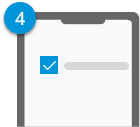
Different ways to make payments
1. In-app Payment
No need to enter your card details when you pay on select merchant apps. Just select Google Pay at checkout and pay directly with TATA Card linked to your account.

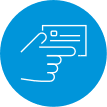

2. Bill Payments



3. Tap and Pay



4. Scan and Pay



